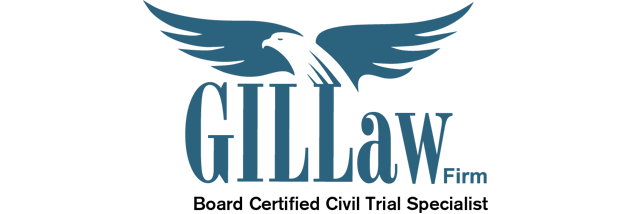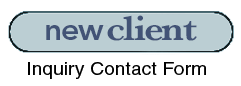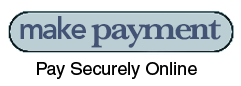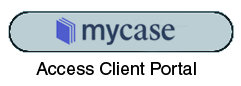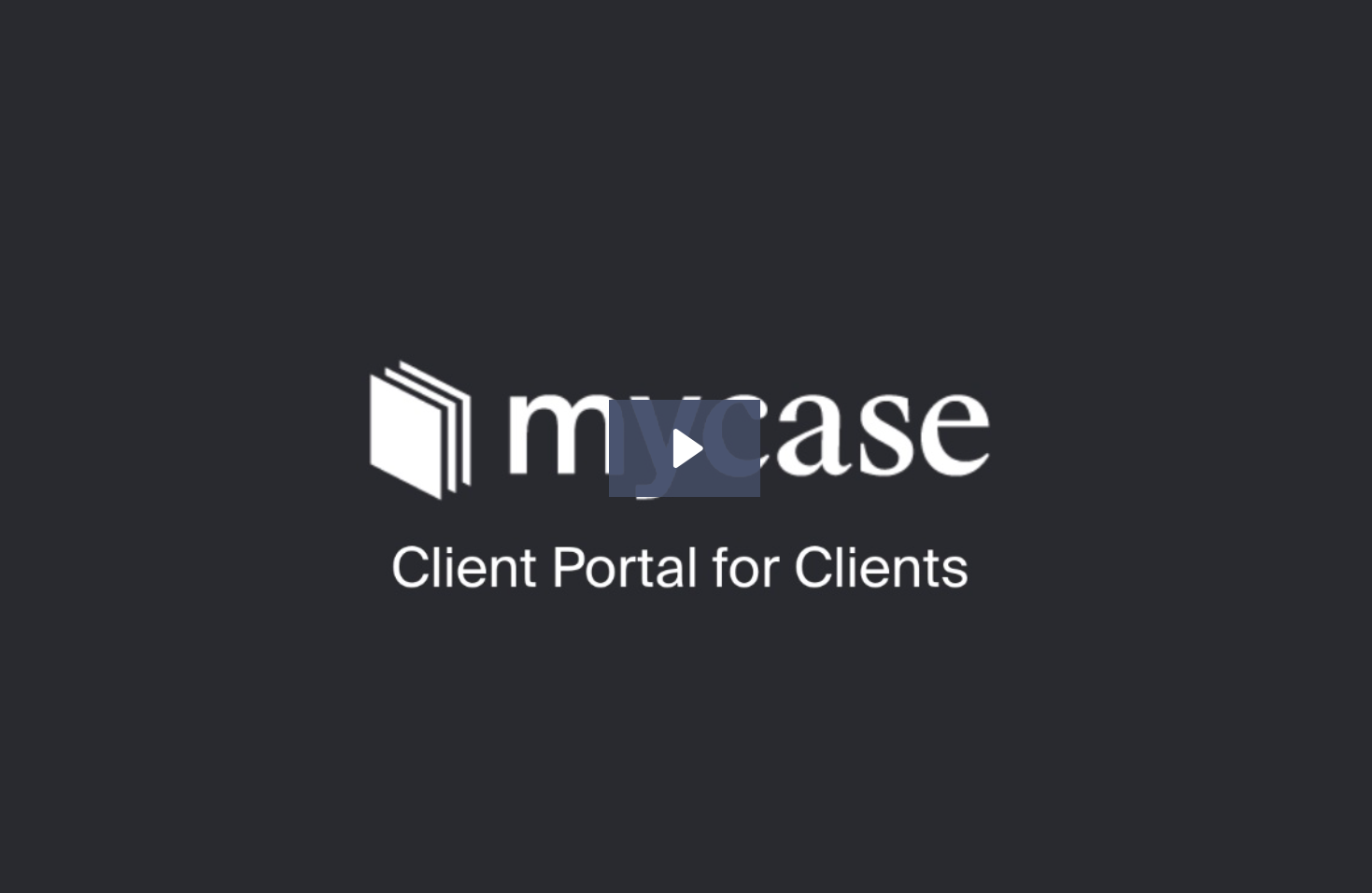Client Portal & Pay Guide
Clients of our firm will have a personalized client portal set up for them. It’s accessible 24/7 online and provides a secure environment for us to share case information, billing information, and communicate with you, our clients. Instead of relying on scattered channels of communication (email, phone, text message, snail mail), the client portal becomes our one-and-only platform for communication.
In traditional mediation the mediator does not make a decision, a court reporter is not present, and there are no rules of evidence which control the process, with the exception of a rule concerning confidentiality.
MyCase Client Management System
Our firm uses MyCase, an online case management system that allows for instant sharing of calendars, documents, and streamlined communication (much like many social media websites) all within a private and secure portal. This is a service that we provide during the pendency of your case. This information should help you get started quickly and efficiently.
Initial Account Set-Up: When you hire us, we open a case file in our office. We send you a Client Welcome Letter message to the email address you have provided to us. This initial message will contain a link that you will need to click on to choose and input a password of your choosing. After creating your login information, you will log into your account, by going to www.mycase.com, or clicking on the Mycase client access portal button above on this page. You will then log in with your email address and the password you have selected. You can also download the App to your mobile devices on Android or Apple.
Mycase Features:
Mycase features a home page they call the Dashboard. This main page shows all recent activities (calendar events, upcoming appointments, recently uploaded documents, and recent comments). There are links on the homepage so you can upload a document, send a message and view your invoice.
Across the top left side of the screen, there are tabs for more detailed access to your calendar, documents, invoices, and an inbox to check messages. Messages are used just like email would otherwise be used. The benefit of the Mycase message system is a more streamlined way of communicating. You may choose to send a message to one staff member or all of us. Often clients find it helpful to send global messages. It helps keep everyone on the same page and invites comments and input from everyone.
Across the top left side of the screen, there are tabs for more detailed access to your calendar, documents, invoices, and an inbox to check messages. Messages are used just like email would otherwise be used. The benefit of the Mycase message system is a more streamlined way of communicating. You may choose to send a message to one staff member or all of us. Often clients find it helpful to send global messages. It helps keep everyone on the same page and invites comments and input from everyone.
If you want to say something about a particular document, hearing, or appointment, Mycase gives both staff and clients the ability to comment on these items individually. For example, we often update changes in hearing times or what occurred at a court hearing by commenting on that specific item on the calendar. This allows for instant updating as things change. To comment on an event or document, click on the document or event name, then click on the ‘Comments’ link. Here you will see all previous comments and add a new comment if you wish.
Personalized Settings:
Mycase features a home page they call the Dashboard. This main page shows all recent activities (calendar events, upcoming appointments, recently uploaded documents, and recent comments). There are links on the homepage so you can upload a document, send a message and view your invoice.
With Mycase, you will be notified of upcoming appointments and hearings by email and even text message. You will see a ‘Settings’ link in the upper right-hand corner. Click on that to access your settings and add/update things like your email, phone number, and password.
Once in Settings, click on My Preferences located on the upper right-hand side of the screen. Here, you can select your time zone to ensure accurate calendaring and choose whether or not Mycase automatically logs you out after a period of inactivity. Based on feedback from clients, it is preferable not to select the automatic log-out option. This way, if you are reviewing a particularly long document or typing a detailed message, you will not be logged out in the middle of those activities. Just be sure to log out before leaving the computer for security reasons. If you move out of your current time zone – it is essential that you change your time zone settings to ensure accurate calendaring of court hearings and appointments.
Well-Informed Clients:
Gill Law Firm keeps you well informed about your case. You can check on upcoming court dates and appointments. It allows you instant access to all incoming and outgoing documents, in your case, almost as soon as they reach our office. You have the option of downloading and saving these documents to your personal computer as well. It allows for communication with all staff members simultaneously. It will enable you to pay your invoices online with a debit, credit, or e-check.
Questions:
Please contact our office if you have questions or need help to navigate or using the Mycase System. We are happy to help you.